How to Get a VPN on Chrome Browser? (Updated for 2025)
We can authoritatively say that the Google Chrome browser is the most popular browser around today. With over five billion downloads from the Google Play Store alone, it seems like over half the world is using this browser in their daily lives. But Chrome appears to be running a bit behind its competitors, Firefox and Opera, in the area of security.
Mozilla Firefox and Opera just recently launched new alternatives to their browsers. The two companies presented an alternative browser with inbuilt VPNs for the privacy-conscious internet surfer. This innovation comes on the back of an epiphany that’s slowly being realized by everyone using the internet today; people could be watching. More and more web users realize the privacy risks that come with using the internet daily and are seeking ways to wipe their digital footprints.
Firefox and Opera have cashed in on this realization, and by introducing VPN embedded browsers, are offering a way of ensuring privacy and providing peace of mind. So, why hasn’t Chrome done the same? As far as we know, Google hasn’t announced any intention of building a VPN into Chrome.
Chrome does have a privacy mode called “Incognito Mode.” But as soon as you open a tab in this way, you are warned that while Chrome will not remember your cookies, or any activities or searches, your information is visible to your ISP, nor any government agencies that want to take a peek.
Obviously, that’s not good enough when you want to browse under the radar and not leave your information on every website you visit. You also want to be able to connect to public Wi-Fi and be confident that you won’t get hacked or that your information won’t be intercepted and copied. But, the fact that Chrome itself doesn’t have a VPN or privacy measures doesn’t mean that there’s no way to get one. The endlessly customizable nature of Chrome makes it possible to download extensions for it. A VPN is no different; you can get a VPN from any VPN provider that has a browser extension for Chrome.
Choosing which VPN to use from the horde of VPN providers available can be difficult. It can be even more difficult when considering many factors such as their privacy, security, and anti-censorship features, price lists, and plans.
Paid vs. free VPNs: Which is better for Chrome?
There are over a thousand VPNs around, and many of them do offer Chrome browser extensions. Some of them are even free. But we can’t advise you to choose a free VPN unless you’re prepared for all sorts of irritations.
First off, most free VPNs offer some sort of bandwidth limit like 500MB a day, or 10GB a month. You can browse only as much as the VPNs specifies, and once you’ve reached your limit, it shuts off, and you’re left with your regular ISP and no privacy or security. There can also be a variety of annoying ads getting in your way while you browse. The VPN may support the ads because it is how the VPN makes its money.
Your web traffic might move at a crawl because of the overcrowded servers. Many other people want to use the free VPN servers, and the number might be overwhelming for the server. A free VPN might also not be stable. It may cut off, and sometimes, this can happen at crucial points in your browsing.
None of the above is a problem with paid VPNs. Coughing up a few notes for a paid VPN may seem extravagant to you, but when a free VPN has got you ready to tear your hair out in frustration, you’ll see it as more of an investment.
Having given a bit more perspective on the merits and demerits of free and paid VPNs, there are a few VPNs that we think you’d be better off using on your Chrome browser. After perusing and testing hundreds of VPNs and their Chrome platforms, our top picks have to be ExpressVPN, NordVPN, and SurfShark. These VPNs set the bar for Google Chrome browser platforms, in our opinion.
ExpressVPN
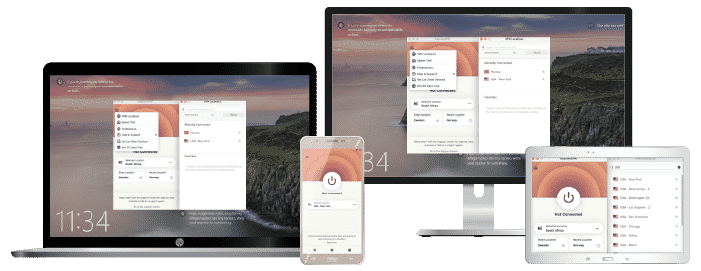
Features
- Number of servers: More than 3,000
- Speeds: Unlimited
- Server locations: 160 in 105 countries
- Maximum devices supported: 8
- 24 live chat: Yes
- 30-day money-back guarantee: Yes
Pros/Cons
- Fastest VPN out there
- Strict no logs policy
- 256-bit AES encryption
- Slightly more expensive than others
This is a premium VPN service that’s impressed us with its Chrome extension. Adding ExpressVPN’s Chrome extension is a piece of cake and can be done in less than 5 minutes. If you don’t have an account with ExpressVPN, all you need to do is go to their website, click on the Get Started button, fill in the necessary information and pay. Then,
- Go to My Account and log in. You should be redirected to your dashboard.
- On the dashboard, click Set up on More Devices. More options will appear. Select Google Chrome.
- When the page has opened, click the Get Extension button and then hit Quick Install. A pop-up will appear, asking if you’re sure you want the extension. Click Add Extension.
- An ExpressVPN icon will appear next to the three little dots at the upper right corner of the Chrome browser. But to use the Chrome browser, you need to install the desktop app.
- Click the ExpressVPN icon and click Install Desktop App. Then, on the page that appears, select your ExpressVPN app for any platform, that is, Windows, Linux, or Mac, and begin downloading.
Your ExpressVPN Chrome Extension is now fully functional. From now on, your web traffic while using Chrome will be encrypted with 256-bit AES encryption supported with OpenVPN protocol. It also protects your data while you connect to public Wi-Fi with a kill switch, and DNS leak prevention. ExpressVPN also allows you to spoof your location. It creates a fake IP address with another country to give you complete anonymity. Because of its over 3000 servers in 94 countries, ExpressVPN gives its users lightning-fast speeds and the ability to unlock geo-blocked content.
In its privacy policy, ExpressVPN categorically states that it never has and will never store any logs of your activities while browsing. Though this VPN is a bit more expensive than others at $6.67 per month for a year, it does offer premium services on par with its price. And it gets cheaper if you opt for a long-term plan. What’s more, with a 30-day money-back guarantee, you can see what you’re paying for before committing to it.
- Pros: Fastest VPN out there; Strict no logs policy; 256-bit AES encryption;
- Lowest price: $3.49
NordVPN
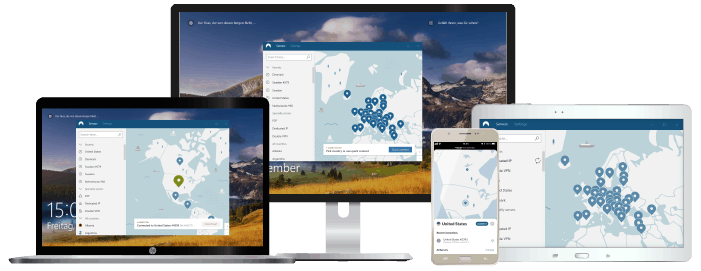
Features
- Cryptocurrency accepted? Yes
- Simultaneous connections: 10
- Dedicated IP-addresses? Yes
- Servers: 7,700+ in 118 countries
Pros/Cons
- Unbeatable value & access to 118 countries
- Fastest VPN for optimal streaming
- Advanced security features
- Higher renewal prices
This is our next favorite with its massive range of servers, simple user interface, and extra security features. NordVPN prides itself on its strict no-logs policy, which was recently verified by a top auditing company. Getting this VPN for your Chrome browser is ridiculously easy.
- With your Chrome browser, go to NordVPN’s website and click on Get It Now. If you have an account with NordVPN, click sign in, and if you don’t, you can Sign Up and then Sign In.
- On your dashboard, click on VPN Apps at the upper right corner of the page. Go down to the part that says Download VPN for All Devices and select Chrome.
- Click on Add to Chrome, and you’ll be redirected to the Chrome web store. Click on Add to Chrome at the top right corner.
- You’ll be asked to confirm your download. Click Add Extension. After it’s added, the blue Add to Chrome button will turn green and say Added to Chrome. The NordVPN icon will also appear at the top right corner of the Chrome window. Click it.
- A box will open with a Sign In button. If you haven’t already signed in, you can do so now. Once you’re signed in, the grey NordVPN icon will turn blue.
- You now have options on whether to Auto Connect or Choose a location. If you choose to Auto connect, then NordVPN will pick a country, and this location will serve as the basis for your new IP address. If you want to choose a place, you can pick anyone out of NordVPN’s 100+ locations.
Along with easy installations and a straightforward, user-friendly interface, NordVPN also blocks ads and stops Chrome’s WebRTC protocol, which is the bit of programming responsible for leaving a trail wherever you browse. NordVPN has over 5,200 servers in 59 countries on five continents. There’s nowhere you can go that your internet won’t be stable and fast. But a kill switch and DNS leak prevention are still provided to protect your data while you browse on any available Wi-Fi.
NordVPN is pretty cheap, compared to the services you’re getting, at only $3.49 a month for the 3 years plan and $4.99 per month for the two years plan. The other plans are $6.99 and $11.95 for one year and one month, respectively. A 30-day refund policy is active with whatever plan you choose.
- Pros: Unbeatable value & access to 118 countries; Fastest VPN for optimal streaming; Advanced security features;
- Lowest price: $2.99
Surfshark
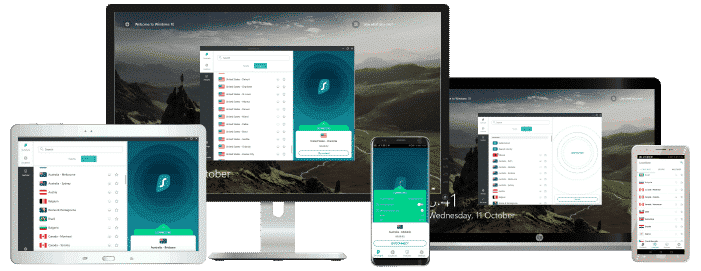
Features
- Servers: 4,500+ in 100 countries
- Antivirus: Surfshark One & One+ Plans
- Simultaneous connections: Unlimited
- Ad blocking? Yes
- Cookie Pop-up Blocker: Yes
Pros/Cons
- Unlimited simultaneous connections
- User-friendly VPN app
- 256-bit AES encryption & no-logs
- Expensive for one-month plans
The third VPN we love using on Chrome is Surfshark. This VPN is a relative newcomer to the world of internet security, but it’s a prodigy, especially when it comes to its extension for Google Chrome. Installing Surfshark VPN is fast, as well as comfortable.
- Open your Chrome browser and go to Chrome Web Store. Search for Surfshark VPN proxy and click Add to Chrome at the right side of the web page.
- When it’s downloaded, the Surfshark logo will appear on the upper right side of your Chrome window. Click on it.
- A box will open with a green Connect button. To automatically connect to Chrome, you can click it. But if you have a specific location or country, click the button below the Connect button and choose any country you want. You can also choose Optimal Location and let Surfshark analyze and select the location that’s best based on their algorithms.
- After connecting, you might be prompted to sign in to Surfshark. If you don’t have an account, you can sign up and log in, pay the fee, and start surfing the web.
As you’re surfing on Chrome with Surfshark enabled, you might notice that there are no more annoying ads. That’s because Surfshark has a feature called CleanWeb that clears up ads, trackers and prevents malware or phishing attacks. You can also choose to double your encryption with the MultiHop feature and keep the kill switch on, just in case. An audited no-logs policy also assures Chrome users that SurfShark doesn’t remember their activities. SurfShark makes it hard to choose what to watch because absolutely everything is unblocked and available and fast. All thanks to Surfshark’s 1040+ servers in over 61 countries, which are all optimized to be as fast as possible.
Surfshark also steals the show with its best plan. $1.77 per month for 27 months. Its other plans are not too shabby either with its yearly plan set at $5.99 per month and its monthly plan priced at $11.95. All Surfshark’s plans are fully refundable within 30 days, so it’s completely risk-free.
Even though the Chrome browser does not have an inbuilt VPN, that might be for the best. Having an external VPN added to your Chrome browser gives you a boost, unlike Opera or Firefox. It affords Chrome users more protection, security, and advantage in terms of encryption, logging, speed, and streaming.
- Pros: Unlimited simultaneous connections; User-friendly VPN app; 256-bit AES encryption & no-logs;
- Lowest Price: $1.99
In Conclusion
Most people spend a significant amount of time online, and we all need a VPN to ensure our privacy. To make life easier for the typical, not-technologically-inclined person, VPN providers have simplified the process of installing and setting up a VPN. Now, hooking up your Chrome browser with a VPN doesn’t take more than 5 minutes, no matter which OS you use (Windows, macOS, or Linux). Browse anywhere, anytime, with peace of mind with your VPN Chrome extension.