How to Setup NordVPN on Ubuntu? (Updated for 2025)
NordVPN is one of the top VPN services around the world and is best known for its excellent features, security, and protection of privacy. With 5600+ servers in the world and across virtually every continent, it is no surprise that it remains popular today. It’s so popular that a NordVPN Ubuntu server is probably something that you may have been considering.
Aside from all of the positives that we’ve already mentioned about NordVPN, it’s also one of the VPN services that we rate highly. It’s priced as one of the more reasonable ones and makes for a fantastic Ubuntu OS companion. If you’ve already made up your mind and want NordVPN to be your next VPN service, then check out some of the best NordVPN deals today.
Steps to set up a NordVPN Ubuntu environment
NordVPN’s versatility allows for easy usage on numerous platforms, Ubuntu included. Here are a few quick steps to set it up on your Ubuntu device:
- For this first step, we assume that you must have subscribed to one of NordVPN’s packages. After subscribing, log onto their website and download the .deb file.
- On your screen, click on the Ubuntu icon. Type in “Terminal” and select the application. Once you’re in, you need to run a command:
sudo dpkg –i /pathToFile/nordvpn – release_1.0.0_all.deb - Before continuing, you need to replace the /pathToFile/ part of the command with the place you saved the installer you downloaded earlier in step one. If you stored the installer in a folder named “Software,” your command would look like this:
sudo dpkg –i ~/Software/nordvpn – release_1.0.0_all.deb - To do what comes next, Ubuntu requires you to input your root password. After doing that, you’ll just wait a few seconds/minutes for the installation to finish.
- As soon as the installation finishes, the next step is to update the package list:
sudo apt-get update (or sudo apt update)
sudo apt-get upgrade (or sudo apt update) - Install NordVPN by running the following command:
sudo apt-get install nordvpn (or sudo apt install nordvpn) - If you’ve not subscribed to NordVPN, you won’t be able to proceed and connect to the Virtual Private Network. However, if you have, you’ll need to login to your account on the VPN.
nordvpn login - The final step on setting up NordVPN on this platform is to connect to any server of your choice:
nordvpn connect
As seen above, in these few quick steps, you can easily set up a NordVPN Ubuntu-supported OS and begin your journey to internet privacy and freedom.
Why is NordVPN such a great idea for Ubuntu?
NordVPN comes along with a lot of advantages. As a new subscriber, you might not understand why we recommend it. However, here are a few reasons:
1. Your privacy is truly guaranteed: NordVPN has quite a reputation for being very tight with its clients’ details and online activities. It demonstrated this when the Russian government asked them to compromise their users’ information or leave the country. To no great surprise, they chose to leave the city. Besides the fact that they are located in Panama, a country with no data retention laws means that they do not keep logs of your internet activities either. With NordVPN, what’s yours is truly yours.
2. You no longer have to worry about your security online: With the internet constantly evolving and people becoming more and more knowledgeable, the internet is becoming less safe by the minute. Every day, there is one case of cyber fraud, and people are getting stalked even to their physical locations. All of this can be pretty worrisome. However, with NordVPN, you really don’t have to think too much about that.
They have a military-grade Advanced Encryption System. It ensures that anyone who wants to infringe on your safety would have to break quite a sweat. Apart from that, they have a special feature that routes your internet activity twice, such that you become almost completely untraceable for criminals. NordVPN is truly one of your best bodyguards on the net.
3. It has excellent geo-restriction unblocking capabilities: Several companies and websites around the world make it relatively difficult to consume their content if you’re not in certain places. NordVPN breaks that barrier and ensures you do not have to deal with that annoying error message. It does it so effectively that it can bypass the Great Firewall of China with relative ease.
What are the best NordVPN subscription plans?
Despite the value of its excellent services, NordVPN has never been one to overcharge its users. In addition to providing affordable subscription rates, they also provide you with a grace of thirty days to test out its services. If you are unsatisfied, you will be fully refunded. If, however, you do decide to continue with them, it might not be the best idea to subscribe every month. This is so because NordVPN generally gets cheaper as you commit to longer durations. As such, here are a few plans that ought to work out for you:
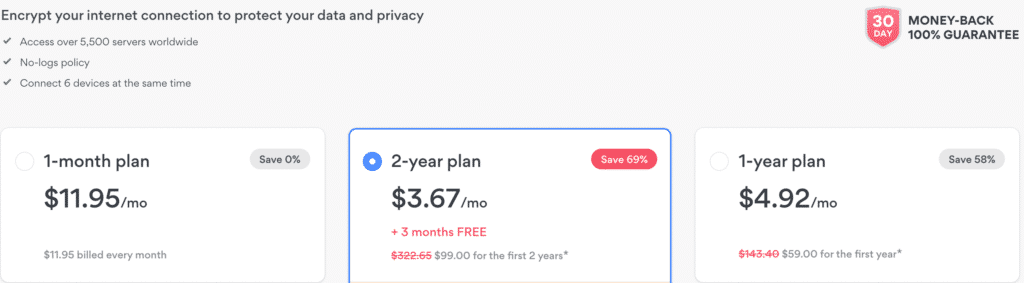
- 2-year subscription plan One would think that paying two years’ worth of a VPN subscription would be costly. However, this is NordVPN’s cheapest plan. This is because you only get to pay $3.67 every month. Therefore, this NordVPN subscription option will cost you only $99 for the first two years. Compared to the original total of $322.65, this plan is an excellent option. Furthermore, you get three free months extra after your initial subscription expires. So, if you’re interested in long-term VPN usage, saving 69% on this payment option would be great. However, if you’re using NordVPN to fix an issue quickly, you can choose shorter plans.
- 1-year subscription plan This annual plan is the second cheapest NordVPN subscription option. If you aren’t sure how long you’ll need a VPN, this may be a great payment arrangement for you. Costing only $4.92 per month, you get to save 58% on this plan. Furthermore, the annual cumulative is just $59.00, instead of $143.40, without the discount offer. Of course, you’ll have the option of continuing the one-year plan after the first year or opting for another subscription offer.
- 1-month subscription plan This is NordVPN’s costliest subscription arrangement. With this plan, you won’t enjoy any discounts at all. It costs $11.95, and NordVPN bills you every month. This plan is quite expensive, but if you don’t want to use a VPN for the long term, this VPN payment plan is perfect for you.
Other subscription plans
NordPass Premium
This subscription extra extends NordVPN’s protection to your passwords. It can help you store, organize, and access your devices’ passwords from wherever you are. It costs about $2.21 monthly, a 55% discount since you don’t pay the original $4.99 price.
NordLocker Premium
The NordLocker plan secures your files on the cloud. Furthermore, it helps you encrypt your files and keep them accessible wherever you need them. Finally, this plan costs only $1.32 monthly, granting you a 73% discount.
All of these plans are great choices. With them, you get all of NordVPN’s features without having to worry too much.
In Conclusion
Due to the peculiarity of Ubuntu OS, it might be a bit perplexing to try to install NordVPN on the system yourself. However, with this article, we’re sure that it should no longer be much of a problem for you.
FAQ
Does NordVPN work on Ubuntu?
Yes. NordVPN works across many environments including Ubuntu. NordVPN’s client works on Debian, Raspberry Pi, Elementary OS, Linux, Ubuntu, and many more. Not only that but the installation and configuration is very easy too.
How do I install NordVPN on Ubuntu?
All you’ll need to do is download the NordVPN Linux client by opening the terminal and writing the following command: h <(curl -sSf https://downloads.nordcdn.com/apps/linux/install.sh)
How do I connect NordVPN in Linux?
Once you’ve downloaded and installed the client, login to your Nord account using the following command: nordvpn login
Your command line will then show a link for logging in via your browser where you’ll be redirected to your account page where you’ll need to enter your account information. Once done, you’ll be able to connect to a server by using the following command: nordvpn connect


Get up to 74% off now