How to Set Up ExpressVPN on LG TV (Updated for 2025)
If you’re searching for a VPN that offers quality and premium protective services, it’s no doubt that ExpressVPN is the right choice for the job. It has remained popular for a considerable amount of time and is known for being reliable and trustworthy. ExpressVPN offers over 3000 servers in more than 160 locations, and has a whole load of security protocols to use. It supports a lot of the available major devices with a reliable standby customer support service.
This article gives you a detailed process on how to set up the ExpressVPN on your LG TV, and resourceful information on what to expect from the provider.
Installing ExpressVPN on LG TV
Unfortunately, there is no way to directly install ExpressVPN on LG TV or even establish a VPN connection on an LG TV. This is because ExpressVPN is mainly designed for Windows, Mac, iOS, and Android devices. Thankfully, there are two ways we can use to get around this restriction and still make use of ExpressVPN on LG TV.
You can either choose to set up a VPN connection on your router or use your PC as a virtual router to configure your LG TV VPN. But you should note however, that the first option is quite technical and a bit complicated. The second one however, is easier to understand and operate, so if you’re not a techie, you may want to try the second option.
Before you install ExpressVPN on your router, you also need to understand that some routers are not compatible with VPNs. For example if you’re using an ISP modem, you cannot install any VPN. However, a DD-WRT router allows users to play around with and make amends to their internet settings as it suits them, unlike the routers usually available. If you need a compatible router for ExpressVPN, you may want to look up ExpressVPN’s list of recommended routers. For the purpose of this guide, Linksys WRT3200ACM router will be used.
How to Setup ExpressVPN on Your Router
- Firstly, visit ExpressVPN website and log into your account. You would be needing the ExpressVPN’s firmware. Once you’re logged in, on your dashboard, select Set up more devices.
- Select the Router option, then from the list, select Linksys WRT3200ACM, (or any other compatible router being used) and click Download Firmware.
- Now, connect your router to your computer using an Ethernet cable. Make use of any of the blue ports, not the yellow port which is for the internet. If you’re using a Mac, you would need to use a USB-C to connect to the Ethernet adapter.
(If you have already configured your router, you won’t have to do steps 4 and 5.) - Here, you should already be connected to the Internet, so visit this page, and check the following boxes: I have read… & I want to contribute… then choose Manual Configuration.
- Once it loads, a notification will appear on your screen that says “Internet Connection is down.” Click on Login.
- On the sign-in screen, type Admin, and then click on Sign In.
- Once you’re in, click Connectivity on the Smart Wi-Fi screen, then Choose File. Choose the ExpressVPN firmware you have previously downloaded and then click Start.
- When you do this, a notification would pop up on the screen telling you that it does not recognize the firmware, and that the updates would require that you reboot your router. Click Yes.
- After the ExpressVPN Firmware has been successfully installed, select Ok, and wait for your router to begin rebooting. After this is done, you will be redirected to this page: www.expressvpnrouter.com/.
- Click on Get Started to begin the Set Up, then input your ISP username and password if you know it, after which you click on Connect. If you don’t know it, simply choose My ISP has no Login.
- Copy and paste the account code activation (usually made of 23 numbers and found in the dashboard) then click Sign in.
- Now, you can configure the details of your Wi-Fi network by inputting the Wi-Fi name and a password of your choice. Click Continue.
- Finally, set the router’s Admin Password. It will be used to access ExpressVPN’s router dashboard. Once it is set, click Done.
If you can successfully make it through these steps, you should now be able to connect your LG TV to ExpressVPN by simply plugging its network cable into the router or connecting the LG TV to the VPN router’s Wi-Fi.
For further help, the ExpressVPN’s customer support team is always on standby to guide you.
How to Set Up ExpressVPN on a Virtual Router
Note: This guide is suitable for Windows 7, 8, and 10 only. For Macbook users, you would need another set of instructions, not these. If you’re using a Windows 1o, you can skip steps 1-6 and begin at 7.
- Type Windows + S to bring out the search bar, then input cmd in the bar. Select Command Prompt and then select Run as administrator.
- Type or copy and paste this message: netsch wlan show drivers into the command prompt. Then select Enter.
- Next, you should see this message pop up: Hosted Network Supported: Yes. If it does, then that means your computer’s network adapter can now create a virtual router and you are all set to do so.
- Type or copy and paste this message into the command prompt again: netsh wlan set hostednetwork mode=allow ssid=NETWORKNAME key=PASSWORD. VERY IMPORTANT TO NOTE: Instead of typing NETWORKNAME and PASSWORD, type in a name and password of your choice for your VPN.
- After you have completed that step, if it was done correctly, you should see some messages that look like this:
The hosted network mode has been set to allow.
The SSID of the hosted network has been successfully changed.
The user key passphrase of the hosted network has been successfully changed. - Moving on to the next step, type or copy and paste this message into your virtual router: netsh wlan start hostednetwork and click on Enter. A message saying The hosted network started should appear as soon as the virtual router starts.
For Windows 10 PC users, you can begin from here. For earlier versions like Windows 7 or 8, jump to Step 10. - To share your VPN from your mobile hotspot, go to Settings. Select Network & Internet, and then turn on the Mobile Hotspot.
- A few steps left to go. In the Settings tab, select Network & Internet, and then Change Adapter Options. Select ExpressVPN Tap Adapter and select Properties.
- In the Sharing window, select the box beside Allow other network users to connect through this computer’s internet connection. Choose the hotspot you have created from the options it brings out and click Ok.
For Windows 10 users, skip to step 14, your PC is now ready to connect to ExpressVPN. - To share your virtual router, open the run prompt by clicking on the Windows Logo Key + R, or the Start button. Type in ncpa.cpl and then click Ok.
- The new Wi-Fi connection should by now be visible in the Network Connection Window. It should display the SSID name you earlier assigned to it.
- Look for the network connection that reads “ExpressVPN Tap Adapter” and right-click on it. Select Properties.
- Once the window is opened, select Sharing and then set the option next to it to Allow other network users to connect through this computer’s internet connection. In the menu under Home Networking Connection, choose your virtual router and then OK.
- If you successfully get to this stage, you can go ahead to launch your ExpressVPN app and connect to a server via the OpenVPN protocol.
Great job! Your Windows PC is now a virtual router and it can be connected to any device that has Wi-Fi enabled on it, for example, your LG TV. It can now be used to safely stream any movies or shows you wish, play online games and a couple of other online activities.
What Makes ExpressVPN the Best Fit For LG TV?
In a few words, we can say: Fast Internet Speed and Large Coverage. But looking closely, we discover that there are more than enough reasons why ExpressVPN is most suitable for LG TV. A few of them are highlighted below:
ExpressVPN, asides its lightning fast speed, has a very large range of servers worldwide. In fact, users refer to it as ‘the network that just works’, and looking at user feedbacks and many test runs, it is certain that they are telling the truth. With its very wide coverage, millions of users can remain connected wherever and whenever, no matter what country they are in. Its lightning speed help to put an end to endless buffering and slow streaming so you can access your movies and shows at a faster speed on your Smart TV.
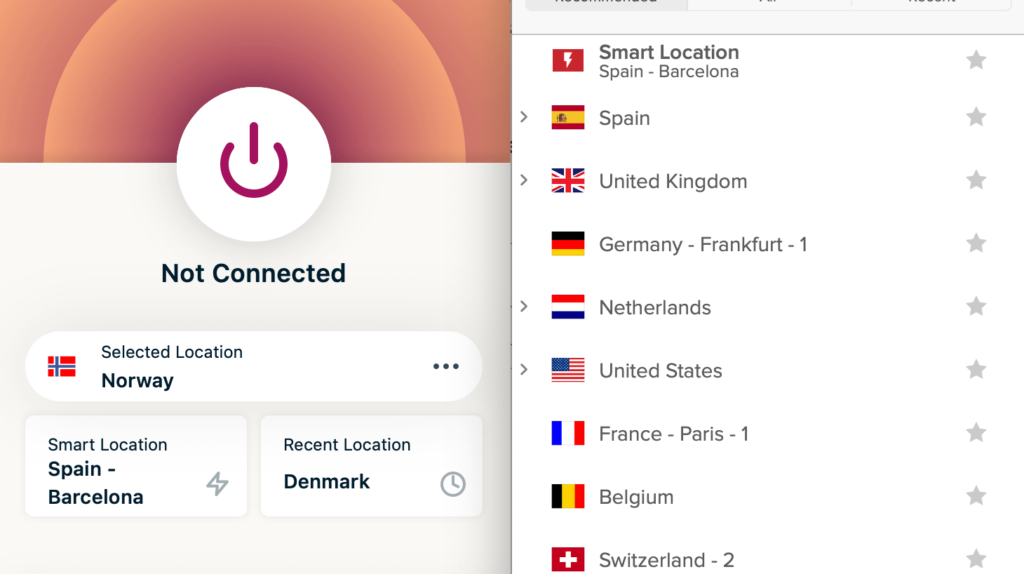
The network takes the matter of privacy very seriously. It runs under a ‘no logs’ policy that ensures that they never keep logs of any of your activities online. Your data is also passed through several layers of protection that keeps your data encrypted and almost impossible to be deciphered by the wrong hands.
ExpressVPN is also the best fit for your LG TV because as soon as you’re subscribed to a plan and connected, you get access to all geo-restricted sites. ExpressVPN has powerful unblocking features that is one of the best to use with your routers because it guarantees you unhindered access to your online content at all times. Whether it is online stores, or movie streaming sites, users get express access to them all while simultaneously offering premium protective services and complete obscurity from snooping internet eyes.
Despite the current state of millions of malware, hackers, trackers, bugs, and viruses crawling all over the internet, as long as your LG TV is connected to ExpressVPN, that becomes a thing of the past. To further improve its protective measures, the network comes with a kill-switch that locks in your data once the connection goes down. This way, none of the malicious sites and trackers can have access to it inside the sealed off firewall.
To further tighten its security measures, ExpressVPN provides a kill-switch that keeps your information locked in tight, and ensures it doesn’t get tampered with or leaked in a situation where the connection drops. In addition, users can pay using cryptocurrencies, precisely Bitcoin, through its BitPay payment method. This way you avoid filling in your card details online at all.
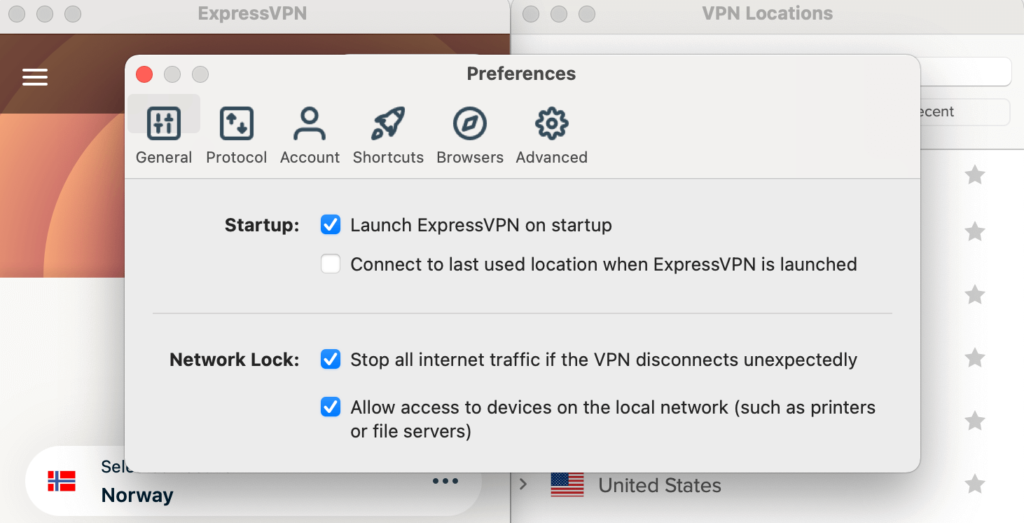
Another feature that proves ExpressVPN as the best, is its multi-device feature. ExpressVPN allows for up to 5 devices to be connected at the same time. Asides connecting your LG TV, you can connect up to 4 other devices to give you all round protection, even on your other devices. With this feature you can even stay connected whenever you are on the go because the network has also provided different apps suitable for different devices you may have. These include mobile devices such as Android and iOS. It doesn’t matter what device you use, you can easily download and install the compatible app from your app store and then connect.
ExpressVPN has a top-notch customer service that is always on standby, ready to assist you with any of your challenges and get it fixed as soon as they can. The customer support team are experts in their field and they respond to your complaints swiftly. The VPN also has a reliable 30-day money back guarantee that ensures you get a refund of your subscription should you decide its services are no longer what you need.

Get 73% off now
In Conclusion
ExpressVPN has always stood out as the people’s choice. Its impressive features and powerful unblocking services have consistently kept it at the top of the charts. However great its features might be though, it still is a little bit challenging to set up the VPN on your LG TV and therefore requires a great deal of time and patience. Whenever you feel you have an ample amount of both, you may try to follow the simple steps that have been laid out for you so that you can start to enjoy ExpressVPN’s premium features on your LG TV.