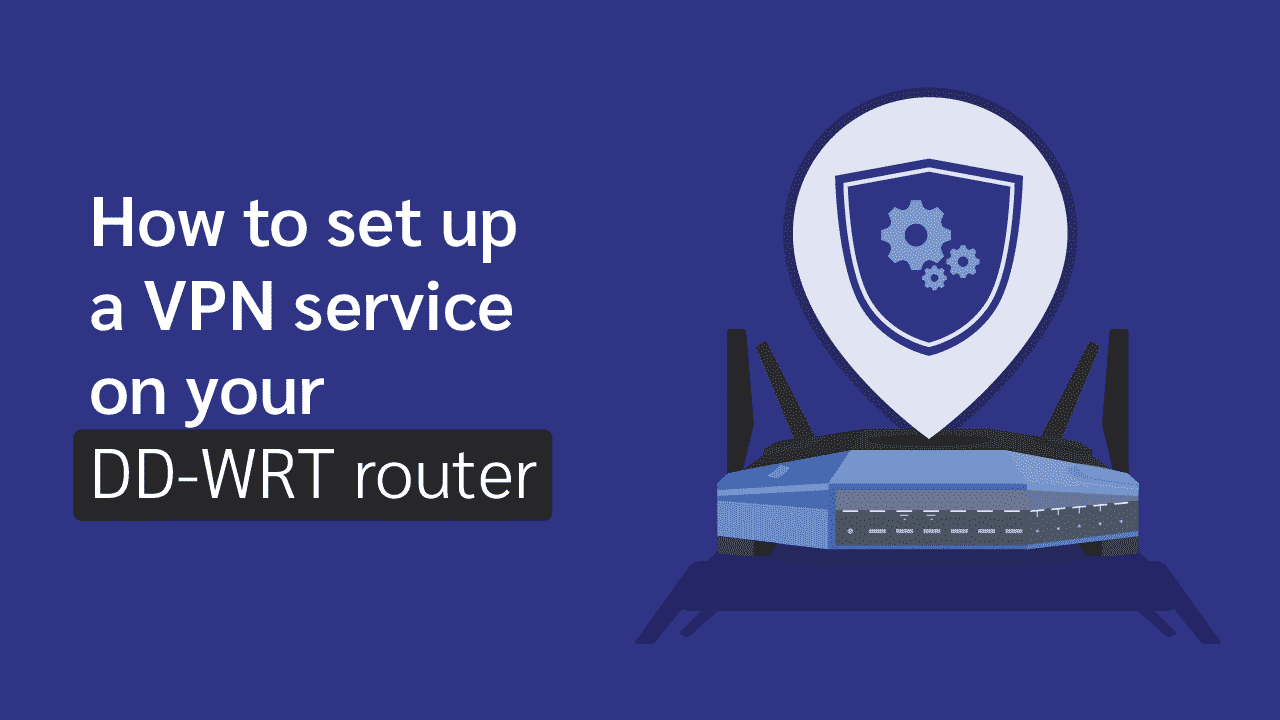How To Set Up a VPN Service on Your DD-WRT Router (2025)
DD-WRT is a Linux-based open-source router firmware. It usually runs on wireless routers and access points. Unlike most native router firmware, DD-WRT provides additional features and better performance to give you more control over your router.
Setting up a VPN on your router allows you to get past the simultaneous connections limit that most VPN services place on their subscription packages. That is aside from protecting all devices connected to the router. This article will guide you on how to configure a VPN on your DD-WRT router.
Setting Up a VPN on Your DD-WRT Router
With a VPN set up on your router, you can connect as many devices as the router permits and enjoy the benefits of using a VPN on each of those devices. There are some router models that have the DD-WRT firmware already installed on them. With such routers, you only need to configure your VPN service on them manually.
If your router does not have the DD-WRT firmware installed, you have to be sure that it is compatible with the firmware, else, you might break it. After confirming this, you can install the firmware then configure your VPN service.
There are two ways you can set up and use a VPN on your DD-WRT router.
1. Buy a preconfigured DD-WRT router. This requires little or no effort from you. All you need is to find a router that comes pre-configured with your VPN service provider.
2. Manually configure a VPN on your DD-WRT router. This requires some technical expertise.
Setting Up a VPN on a Preconfigured DD-WRT Router
In most cases, people want an easy way to configure their routers, especially people without the technical knowledge required to configure a router manually. This is where a preconfigured DD-WRT router comes in. Such a router comes with your VPN service preinstalled on it. The only configuration you might need to do is when you want to change servers.
FlashRouters is a service that sells pre-configured routers. All you need to do is confirm that your VPN service provider is among the VPNs it supports. Some of the popular VPN services it supports include ExpressVPN, NordVPN, ProtonVPN, Surfshark, CyberGhost, PIA, IPVanish, and Hotspot Shield.
FlashRouters has tested over fifty VPN service providers on routers. Go for it if you can afford a preconfigured DD-WRT router, as it is less stressful, and you can use it out of the box without the need for any complex configurations.
Setting Up a VPN on an Unconfigured DD-WRT Router
In order to manually configure your DD-WRT router, there are a few conditions you need to meet. Your DD-WRT firmware must have a minimum of 8MB flash memory and 800MHz of CPU. This is the minimum required to run a VPN on your router smoothly. You are likely to need a minimum of 128Mb flash memory and 1.2GHz of CPU for high performance.
Since OpenVPN is one of the most secure and widely used VPN protocols, your DD-WRT Router must also support it for the configuration process to work. You can check your router’s user manual or reach out to the retailer or manufacturer of your router to confirm it meets these conditions. This configuration guide will focus on setting up a VPN via the manual OpenVPN configuration. Let’s take a look at the process involved.
1. In order to set up OpenVPN on your DD-WRT router, you will need to download the OpenVPN configuration file (.ovpn) of the server(s) you intend to use. Reach out to your VPN service to guide you on how you can download them. If you don’t already have a VPN service you use, you need to open an account with one you prefer, pick a subscription plan and get access to your service credentials (username and password) as you will need them later on.
2. Open your web browser and input the IP address you need to access your router’s control panel. For most routers, the default is usually 192.168.1.1 or 192.168.0.1. Check the router’s user manual.
3. Log in to your control panel with your admin credentials. The default is usually “admin” for both username and password (check your router’s user manual if that is not the case), but input your credentials if you have previously changed them.
4. Once you have access to your DD-WRT router’s control panel, click on the “Services” tab and select the “VPN” tab under it.
5. Next, you need to enable the OpenVPN client. In the “OpenVPN Client” section, select the “Enable” radio button beside “Start OpenVPN Client.” This will launch the OpenVPN configuration menu, where you can configure your OpenVPN settings.
6. This next step is for versions of DD-WRT firmware that have User Pass Authentication. If not, move on to the next step. Input the following in their respective fields.
Server IP/Name: Input the hostname of the VPN server you intend to use (your VPN service will provide it)
Port: 1195 (or 443 for the TCP protocol)
Tunnel Device: TUN
Tunnel Protocol: UDP (or TCP)
Encryption Cipher: AES-256-CBC
Hash Algorithm: SHA-512
User Pass Authentication: Enable
Username: Your VPN service username
Password: Your VPN service password
LZO Compression: Adaptive
NAT: Enable
Firewall Protection: Enable
Note that some of these settings can change depending on your VPN service provider. Always check the website of your VPN provider for the setup guide of DD-WRT routers.
7. This step is for versions of DD-WRT firmware that don’t have User Pass Authentication. Navigate to the “Additional Config” box and input the following:
auth-user-pass /tmp/auth.txt
Use a text editor to open the .ovpn configuration file you downloaded in step 1 above. You should see different fields similar to that in your “Additional Config” text box. You will have to copy some important things from your .ovpn to the text box. Your server address and port number are usually beside the “remote.” You will also need to input the TLS auth key and CA certificate, among others. You can find them in the .ovpn configuration file too. Reach out to your VPN service provider regarding what you need to input in the text box because it differs depending on the VPN.
8. Save and apply the configuration settings when
9. To verify the connection is active, select “Status,” then “OpenVPN.” You should see a success message under “State.”
10. The next steps will involve changing your DNS settings (optional). Changing your DNS servers to your VPN’s DNS servers can prevent DNS leaks and your ISPs from seeing your browsing activities. In your DD-WRT control panel, click the “Setup” tab, then select the “Basic Setup” tab under it.
11. Under the “Network Address Server Settings (DHCP)” section, input the IP addresses of your VPN’s DNS servers or another provider like Google in the following fields (you don’t have to use all three):
Static DNS 1
Static DNS 2
Static DNS 3
Save and apply the settings.
12. Now go to the “Services” tab, then select the “Services” tab under it.
13. Under the “DNSMasq” section, in the text box beside “Additional DNSMasq Options,” input the following (replace dns.ip.address with the IP addresses you put above):
dhcp-option=6, dns.ip.address, dns.ip.address, dns.ip.address
Make sure to click the “Enable” radio button beside “DNSMasq.” Now all DNS requests will pass through your encrypted VPN tunnel.
Advantages of Using a VPN on Your DD-WRT Router
Here are some benefits of using a VPN on your router:
1. Adequate Security
Using a VPN on any router reduces the security risks associated with not protecting yourself while surfing the internet. Most premium VPN service providers have excellent security features, especially unbreakable 256-bit encryption and secure VPN protocols like OpenVPN. The pros of having a VPN provide security for your devices definitely outweigh the cons.
2. Bypass Censorship and Geo-Restrictions
VPN services usually have several servers spread across different regions. They equip these servers with the ability to bypass internet censorship and geo-restrictions. Using a router passes on that ability to all devices connected to it. Although your speed might take a hit, if you use a fast VPN, you will still have a pleasurable experience.
Conclusion
Configuring a VPN on your DD-WRT router can be stressful if you don’t pay attention to every detail in this guide. It is better to get a preconfigured DD-WRT router if you can afford to buy one. We hope that this guide has helped you configure a VPN for your DD-WRT router.