How to Setup and Use NordVPN on Linux (Updated for 2025)
NordVPN is one of the most popular VPN service providers in the world. It offers an unrivalled service that enables you to enjoy the best internet experience. Even better, it is compatible with several operating systems, including Android, iOS, and Linux, among others. However, if you’re reading this, you probably need help setting up NordVPN on your Linux device. Well, we got you. In this article we discuss in-depth how to enhance the internet security of your Linux device using NordVPN.


Get up to 74% off now
How to install NordVPN on Linux
You can set up NordVPN on your Linux, either through OpenVPN or the NordVPN native application. However, using the NordVPN native application is recommended. With it, you’re sure to have one of the easiest installation processes ever.
So, here’s how to set up using NordVPN native application:
Step 1: Download the NordVPN repository package .deb
Step 2: Install the NordVPN repository by opening the Terminal and running this command.
sudo dpkg -i /pathToFile/nordvpn-release_1.0.0_all.deb
Step 3: Change the /pathToFile/ with the location of the NordVPN installer you downloaded in step 1. For instance, if it’s in your Download folder, the command will be
sudo dpkg -i /Download/nordvpn-release_1.0.0_all.deb
Step 4: Input your password and wait till the installation is complete.
Step 5: Update the repository package by running this command.
sudo apt update (or sudo apt-get update)
Step 6: Install NordVPN by running this command.
sudo apt install nordvpn (or sudo apt-get install nordvpn)
Step 7: Log in to your NordVPN account by running this command.
nordvpn login
Step 8: Connect to the NordVPN server by running this command.
nordvpn connect
If you have followed the instructions above, then, NordVPN should be installed and working on your Linux system. However, if you’re interested in setting up through OpenVPN, we’ve still got you covered.
Here’s how to set up using OpenVPN:
Step 1: Open the VPN Terminal (you can use the keyboard shortcut: Ctrl + Alt + T).
Step 2: Install the OpenVPN client by entering the command below. In case a password is requested, enter the password you used to create your Linux account.
sudo apt-get install openvpn
Step 3: Go to the OpenVPN configuration by entering this command.
cd /etc/openvpn
Step 4: Download the OpenVPN configuration files by entering this command.
sudo wget https://downloads.nordcdn.com/
configs/archives/servers/ovpn.zip
If you get ERROR: The certificate of ‘nordvpn.com’ is not trusted. Then you need to install the ca-certificate package by entering this command.
sudo apt-get install ca-certificates
Step 5: If you don’t have the unzip package installed, you need to download it. To do so, enter this command.
sudo apt-get install unzip
Step 6: Extract ‘ovpn.zip’ by entering this command.
sudo unzip ovpn.zip
Step 7: Then, remove files that are no longer useful by entering this command.
sudo rm ovpn.zip
Step 8: Based on the connection protocol you want, enter this command.
UDP: cd /etc/openvpn/ovpn_udp/
TCP: cd /etc/openvpn/ovpn_tcp/
Step 9: Enter the command below to see the number of available servers
is -al
Step 10: Choose a server to connect to, preferably any of NordVPN’s suggested servers. Please note the server hostname under the server title as you’ll need it to complete the setup.
Step 11: Start OpenVPN with your chosen configuration by entering the command below. (Replace [file name] below with your server hostname in step 10 above)
sudo openvpn [file name]
Step12: You’ll be prompted to enter your credentials by OpenVPN. Input your NordVPN account login details.
If you follow these steps, you should have successfully connected to the VPN. However, to disconnect, open the Terminal, and on your keyboard press Ctrl + C.
Other relevant commands
After successfully connecting, you’ll need to execute actions on your device through commands input. Here’s a list of common commands that might prove useful:
- To connect: nordvpn connect
- To disconnect: nordvpn disconnect
- To configure: nordvpn settings
- To determine options in the settings use: nordvpn set
- Listing countries: nordvpn countries
- To refresh the server list: nordvpn refresh
- To connect to a different country: nordvpn connect NameOfCountry


Get up to 74% off now
Why you should choose NordVPN
In case you’re wondering why you should choose NordVPN as your VPN service provider. Here are six reasons you should make that choice:
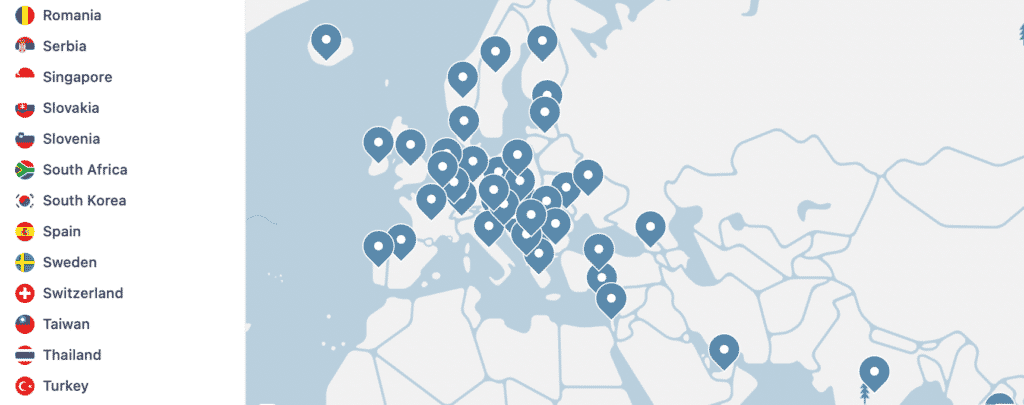
- Online freedom: If you love to stream or download internet content without restrictions, then you should choose NordVPN. It allows you to bypass content restrictions all over the world with its 5000 plus servers across 59 countries.
- Military-grade encryption: NordVPN secures your online activities with its 256-bits Advanced Encryption Standard. Also, if your VPN connection drops, it has the latest Kill Switch feature that blocks your computer from accessing the internet outside the encrypted VPN tunnel. So, with NordVPN, you stay secure at all times.
- Fully private experience: It allows you a fully private experience from the prying eyes of the government, hackers and your ISP. It has a strict no-logs policy coupled with the latest DNS leak protection that allows you to surf the internet incognito.
- Easy to use: One reason why NordVPN and your Linux is a match made in heaven is its ease of use. It comes with several autocomplete widgets that provide suggestions when you type in commands. So, with NordVPN, you enjoy the best VPN experience.
- Fast internet experience: You’re also guaranteed a fast internet experience with NordVPN. It has the TCP/UDP protocols so you can switch between the protocols depending on your need for connection speed and level of security.
- Cost-effective: NordVPN comes at the most amazing rate and allows you to save up to 70% when you subscribe to its 3-year plan at $3.49 per month. You can also purchase the 2-year plan at $4.99/month, or the 1-year plan at $6.99/month. The one-month plan costs $11.95. Even cooler, all plans come with a 30-day money-back guarantee in case you don’t like what you get.
Final words
Using a VPN allows you to get the best of your internet experience, and no provider does it better than NordVPN. However, this only happens when you have successfully installed and set up the VPN on your device. Follow the stepwise instructions above and be sure of fast and secure internet experience on your Linux device.