How to Setup and Use ExpressVPN on Linux (2025)
Although Linux provides you with better security than some other operating systems, it’s never wrong to want more for yourself. This want for more is where a VPN comes in as it provides you with more security and an optimal internet experience.
However, not every VPN service provider supports Linux. Luckily for you, ExpressVPN, regarded as one of the best VPN service providers in the world, does. So, to aid the task of installing and using ExpressVPN on your Linux, here are the basic things you need to know.
How to setup ExpressVPN on Linux
There are two methods to get ExpressVPN working on your Linux. You can either use a Linux app or the OpenVPN Client. Regardless, using the Linux app is recommended as it has the best features. As such, here’s how to install the Linux app:
- If you have not subscribed, choose any of the plans offered and subscribe to ExpressVPN.
- Download the installer for your Linux version. To do this, click the link in the Welcome Email you received when you signed up for ExpressVPN. If you can’t find the link, you can sign in to your ExpressVPN account here.
- Click on Download for Linux. After this, it will launch the file download and take you to ExpressVPN’s Downloads page.
- Here, you’ll see an activation code. Copy itby clicking on the copy information icon in the top-right corner of the box. You’ll need it to activate the app later on.
- Go down and click the Linux tab on the left side of your screen to install ExpressVPN. You need to download the correct installer based on your version of Linux. To find out which version you’re running, input this command:
uname -m
or
arch - You should then see your version (for instance, if you see ‘x86_64’, it means you are using a 64-bit Linux distribution). After, select your Linux distribution and click Download.
- Now, install the downloaded file. However, if you cannot install directly, go to the folder where you downloaded the installer file. Then, based on your Linux distribution, enter the command line below to install
Ubuntu/Mint/Debian: sudo dpkg -i [installer filename]
Fedora/CentOS: sudo yum install [installer filename] ORsudo dnf install [installer filename] - After, activate the app. To do this, open a new terminal, and enter the command below. Then, paste the activation code from the Downloads page in step 4.
expressvpn activate - You’ll see a Y or N request to share anonymized diagnostic reports. Click Y for yes and N for no. Note, in case you choose yes and later decide to opt-out, enter the command:
expressvpn preferences set send_diagnostics false
How to use the ExpressVPN app on Linux
If you followed the steps above correctly, then you have successfully installed and activated the app. Up next is how to use the app.
Connect to a server location
Step 1: Go to your terminal and enter the command
expressvpn connect
Note, it automatically connects you to your last connected server. However, if you are connecting for the first time, ExpressVPN’s Smart Location feature will select a server for you based on your speed, proximity and security requirements.
Step 2: You should see a message confirming that your connection was successful. You can also enter the code below to confirm the status of your connection
expressvpn status
Disconnect from a server location
Go to your terminal and enter this command below. After that, you should see a message confirming that ExpressVPN is disconnected.
expressvpn disconnect
Connect to another server location
Step 1: Go to your terminal and enter this command to see the list of ExpressVPN’s server locations:
Smart location list: expressvpn list
Full list: expressvpn list all
Step 2: Enter the command below to connect to your preferred server location. Note, input the server’s location or alias in the box below. For example, London to connect to a server in London.
expressvpn connect [Location]
or
expressvpn connect [Alias]
Step 3: You can also use the smart location feature by entering the command below on your terminal. It automatically connects you to a suitable server.
expressvpn connect smart
Also, for more commands, check out the ExpressVPN help page.
Why your Linux will benefit from ExpressVPN
You might think you don’t need a VPN for your Linux. However, this is not the case. Using a high-grade VPN like ExpressVPN is necessary for a better internet experience. Here’s why:
- It enhances your security with its 256-bit keys Advanced Encryption Standard. Even better, it has a network lock kill switch that stops your system from accessing the internet if your VPN connection suddenly drops.
- It also guarantees your privacy as you explore the world on the internet. It comes with an advanced leak protection and strict no-logs policy that ensures you stay private at all times.
- It is constantly optimized to deliver the fastest speeds possible when you surf the web. It also allows you to choose the fastest server for your needs through its Speed Test feature.
- It allows you to connect your Linux computer to a huge network of over 3000 servers in 160 locations across the world. As such, you say bye to content restrictions and yes to unlimited access.
- It provides a 24/7 customer support service that allows you to receive real-time solutions to any problem you might encounter when using ExpressVPN.
Available ExpressVPN deals
You can subscribe to ExpressVPN by choosing any of the plans below:
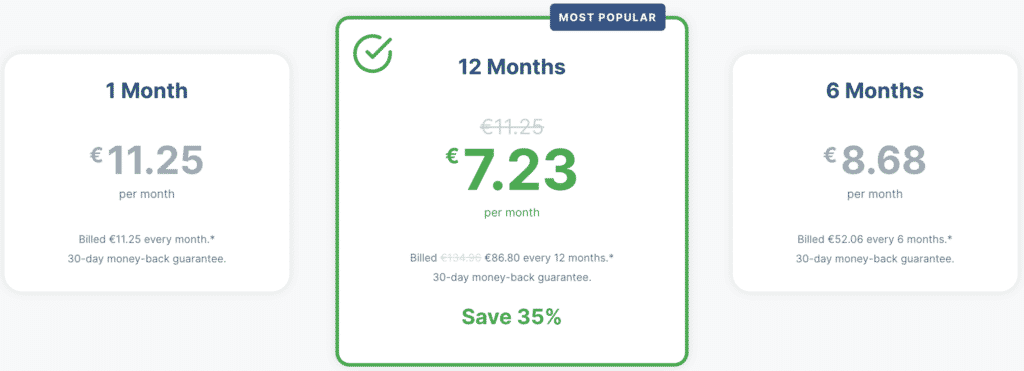
- The 12-month plan at $8.32/month.
- 6-month plan at $9.99/month.
- One-month plan at $12.95/month.
Also, these plans are covered by a 100% money-back guarantee if you’re not pleased within your first 30 days if subscribing.
Conclusion
Linux is an excellent open-source software. However, it isn’t the most popular OS. As such, it may be challenging to get some software working on it. Regardless, if you’re looking to get an ExpressVPN on your Linux, you’re in luck. We have provided step-by-step instructions above on how to get it done using the Linux app. Also, in the unlikely event that your Linux device isn’t compatible with the Linux app, you can follow the steps here to connect via OpenVPN.